Been holding off on using Snapchat Geofilters to market your business? Time to get in on the fun… and the ROI!
Just when you thought you’d sort of figured out what Snapchat does, along comes something like geofilters to make you feel like a newbie again. But this time, you won’t want to wait around to find out what the buzz is about.
That’s because geofilters can be used to effectively market your business.
Snapchat even encourages businesses to get in on all the fun, by dividing their geofilters into two categories:
- Personal
- Business
The big takeaway here:
And knowing what we know about Snapchat’s ultra-rapid rise in popularity among older millennials in the past two years, you’d be insane not to consider this social media platform as an important marketing channel.
So, what’s stopping you? Let the fun (and the ROI) begin!
Getting Started With Snapchat’s Business Geofilters
What Exactly is a Geofilter?
First, let’s run through a basic primer on what a Snapchat geofilter actually entails.
Officially, what we’re talking about here are called:
Assuming you know what Snaps are (videos, or sometimes photos), imagine agraphic overlay on a Snap.
People who take snaps in the area where the geofilter is available may opt to use the filter if it suits them.
An Example of a Geofilter
Let’s say you own a restaurant in Venice Beach, California.
You create a geofilter that depicts palm trees, a boardwalk, and a huge sun with the words:
This “overlay” may be superimposed on any Snap taken in the area if your geofilter is selected.
Here’s one that the shoemaker “UGG” made for the Santa Barbara Film Festival: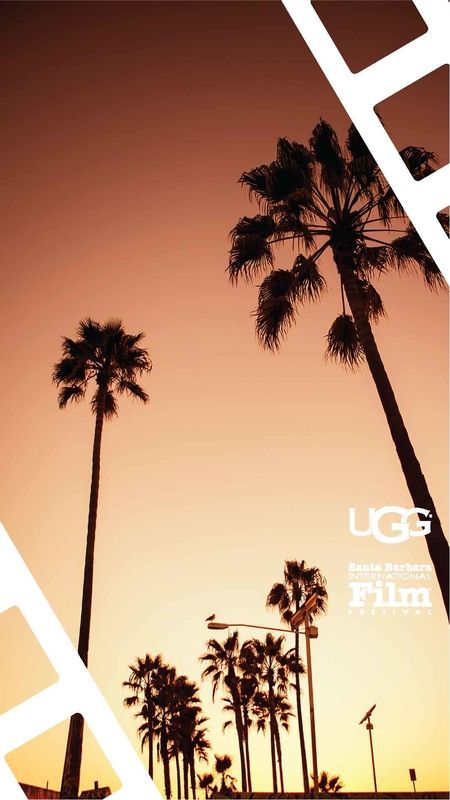
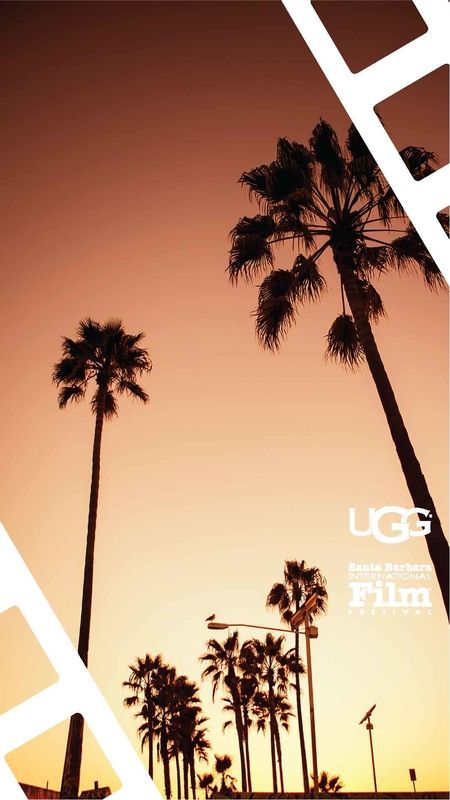
People will want to use a geofilter because it adds to their Snaps somehow; either byidentifying the location in a cool, visual way or by otherwise adding value to their Snaps.
How the “Geo” Part Works
The “geo” part works like this:
In other words:
How the Marketing Works
People create personal geofilters for special events like weddings, charity events, or personal milestones like birthdays and graduations.
Imagine a set of wedding bells over every Snap that’s taken at your wedding- it’s a very cool way to personalize things.
For business geofilters, you would be promoting your business or your brand.
Restaurants, for example, can be best understood by taking a look at what the big brands are doing.
Taco Bell comes to mind:
This is actually a super-powered geofilter because it takes your video image and turns your head into a giant taco.
Most geofilters are static, however, and only involve an image overlay, not manipulation of your video.
When people choose your geofilter, they’ll see your business name as a sponsor of the filter.
However, when they send their snap using your geofilter, their friends will just see the incredible overlay you created (not the sponsorship name).
How To Make An On-Demand Geofilter For Your Business
First, Read the Rules
Nobody likes instruction manuals, but in this business, it pays to read the guidelines before submitting your on-demand geofilter idea to Snapchat.
You can find these rules on the Snapchat website, but here’s a brief summary of the hit points:
Now Let’s Create Your On-Demand Business Geofilter
Do you have image-editing software?
You’ll need it to create your geofilter.
Adobe Photoshop comes to mind, or if you keep things simple, you can use the simple software that comes pre-installed on your computer.
Or you can use one of these free online image editors.
Whatever software you use, you’ll want to start with an image that’s 1080 x 1920 pixels.
Now, decide whether you’re going to be wildly creative or go with the templates that Snapchat provides. (You’ll have to download a .zip file to access the templates, then unzip the file and open a template with your image-editing software to begin.)
Here are some tips:
How To Submit Your Geofilter To Snapchat
Once you’re signed into your Snapchat account, head on over to the On-Demand Geofilters Page. Their UX is fantastic, so there’s no missing the “Create Now” button.
From here on out, it’s a matter of following the wonderfully simple and intuitive prompts to upload your masterpiece.
The hardest part is the decision-making process that revolves around how to create your “geofence”.
Your geofence is what puts the “geo” in “geofilter”.
Again, Snapchat’s UX is incredible; you’ll be presented with a map so that you can visually draw out your geofence.
Then choose how long you want your geofilter to run (up to 30 days).
Hit “Submit”, cross your fingers, and wait to hear back from Snapchat.
You’re now on your way to marketing your business in the coolest new way possible!
Have you tried out Snapchat’s geofilters? How was your experience? Let me know in the comments below!
Find this info on geofilters interesting? Share it with your friends!





No comments:
Post a Comment