This is the guide to configure the SEO By Yoast plugin. In the 3.0 version there are some changes in the UI, but configuration is still the same. I have updated this with editing meta description & title for single post which is changed in version 3.0.
Whenever we talk about best SEO Plugins for WordPress SEO by Yoast emerges as a prominent name. Many of you who are using the All In One SEO plugin should know about the much-advanced version of the plugin, which is available in WordPress with the name “WordPress SEO by Yoast“.
This plugin has integrated many known features of other plugins by Joost de Valk, for example, Meta robots plugin, RSS Footer plugin, and many others. Since this plugin offers many features, setting up Yoast WordPress SEO plugin is not that easy. For this reason, I am sharing this tutorial, which will help you to transition from All In One SEO to Yoast SEO plugin, and configure this plugin for optimal performance.
A Guide for configuring WordPress Yoast SEO plugin:
WordPress SEO by Yoast is the powerhouse for WordPress search engine optimization. However, setting up this plugin might be tricky for some, and a new blogger or anyone without basic SEO skills, might find it difficult to configure. An incorrect configuration can stop search engine bots from indexing your blog, or you might let bots crawl a part that might not be important. Before we go ahead with our setup guide, let’s look into some of the SEO features offered by this plugin:
These are some of the settings offered by this plugin.
Now let’s get started with the tutorial to set up this free SEO plugin.
Complete Setup & Configuration guide for Yoast WordPress SEO Plugin:
If you are using any existing SEO plugins like All In One SEO, Old All In One SEO, Headspace 2 or any other such plugins, or if you are using any plugins by Yoast such as RSS footer, Robots meta or Yoast Breadcrumbs, you should start by importing your settings into this plugin.
Once you have installed and activated WordPress SEO by Yoast, go to SEO> Import & export under the left panel, and select the plugin from which you would like to import your settings. I suggest making a backup of your database, and then using the option that to “Delete the old data after import? (recommended)”.
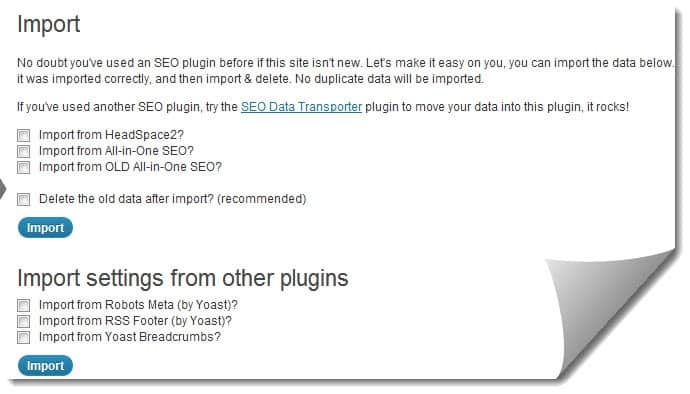
WordPress SEO Dashboard:
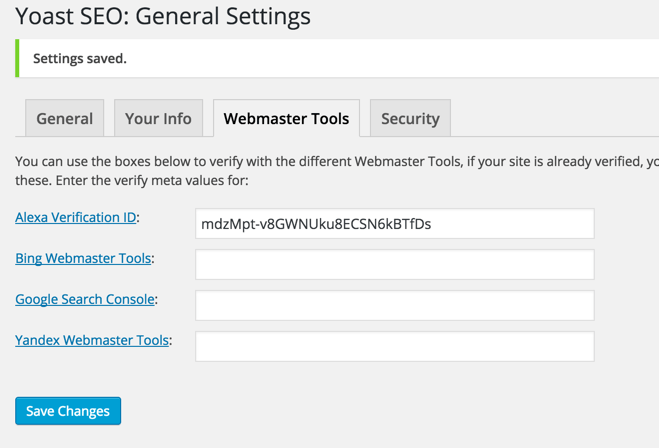
The first step to getting started with this plugin is to submit your site to Alexa, Google, Bing, and Yandex. After installing the plugin, click on SEO> General > Webmaster tools to access this page.
You can refer to how to submit a site to Google and Alexa here to learn more about the process. Once you have done this, let’s move to advanced part of this plugin:
Titles and Meta Settings:
This is one of the most important parts of this plugin, and I will explain most of it with screenshots and brief explanations below them.
Once you click on titles and metas, click on the help section first to see what operator is being used and what that operator does. This will help you to quickly setup the title and metas SEO aspects of the plugin.
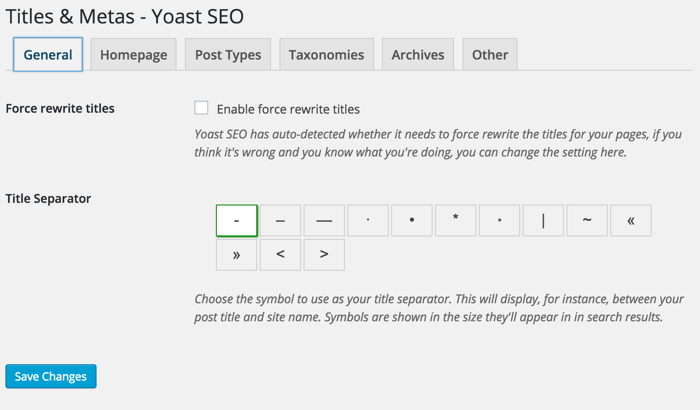
Homepage settings:
click on the home tab and configure the settings for your homepage title and meta description. Here is a screenshot:
Post type SEO Settings:
This is where you will configure the SEO for all of your post types. By default you will have Post, Pages & media type. If you are using more custom type in WordPress, you will see the section here. Here you can define the SEO for the post, page and media sections of your WordPress blog. As I mentioned above, be sure to check out the help section to understand what templates you can use. Also, by default WordPress SEO by Yoast hides the date from search engine snippets, which is useful for blogs writing evergreen content. If you are running a news blog and want to show the date for your posts in search engines, you can check the “Date in snippet preview” box.
This is how I have configured it for my blog:
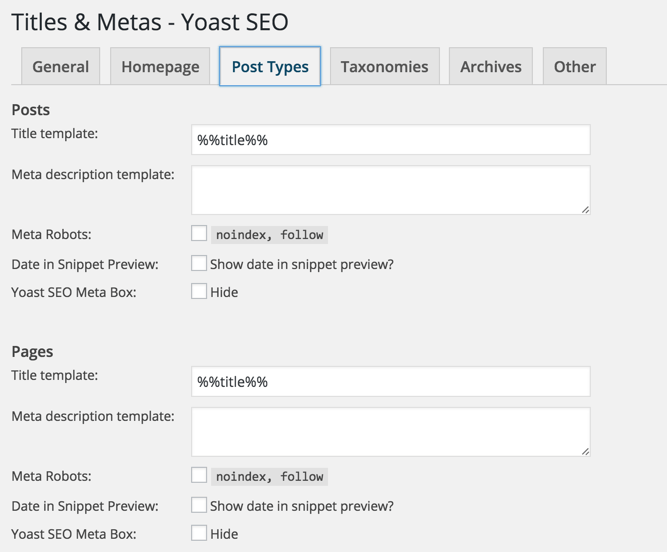
Taxonomies & Archive SEO Settings:
I prefer keeping tags and categories as noindex and dofollow. However, this may change depending on your blog’s SEO plan. If you wish to use my settings, simply check the “Noindex”, “follow” and “hide” boxes. Once again, you can configure the title template according to your needs. Since we are not indexing tags and categories, you can add more user and brand-centric title templates. Ex: “%%term_title%% Archives %%page%% %%sep%% %%sitename%%”
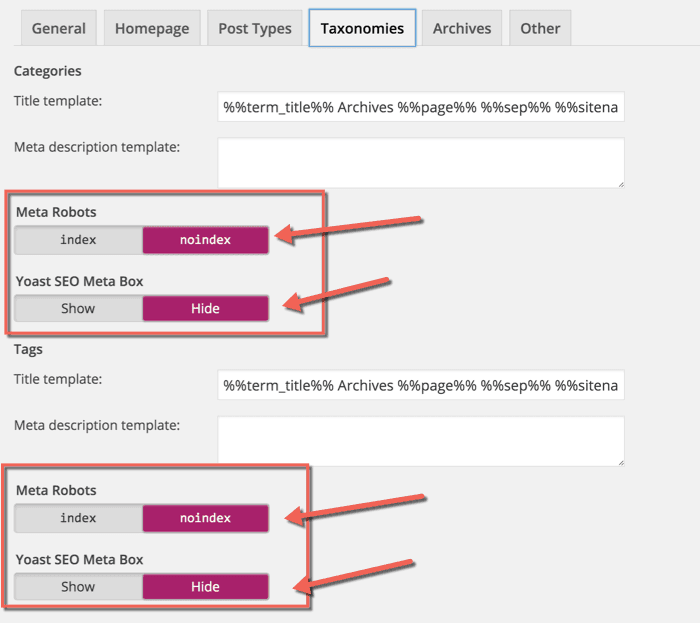
Here you can set indexing for your author and date-based archive. Also, you can disable or enable the date and author archive. I suggest that you check the “Noindex” and “follow” boxes, and leave everything else as it is.
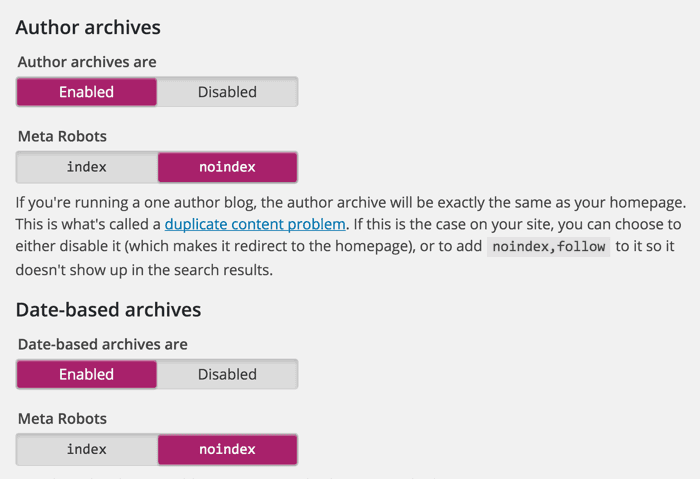
Other:
This is the last one under Title Meta settings. Here is what I’m using which seems to be working well & driving almost 1 million page views from search engine every month. you can ignore “use meta keyword tag”, as Google already made it official that they do not care about keyword meta tags.
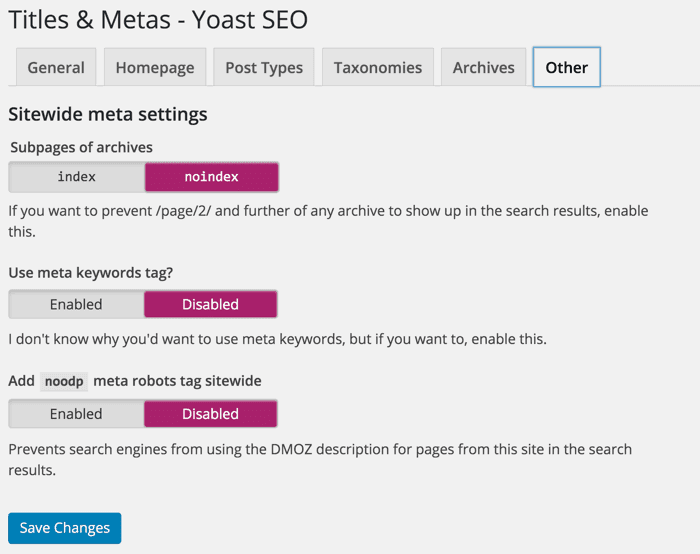
This completes the “settings” piece for the meta and titles settings of WordPress SEO by Yoast.
The final options will keep your WordPress blog head section clean by hiding information such as posted short links, WLW manifest links and others.
Social settings:
In SEO By Yoast 3.0, they have added the Google Knowledge Graph feature. This will show your social media profile in the search engine whenever someone searches for your brand name. The configuration is easy. Simply add all your social media profiles in the format shown in the image below.
Here you can configure the Facebook open graph meta tags, the default image for Facebook, and the Twitter Meta card. You can learn in depth about Facebook open graph meta tags here. I recommend that you add a default image, which will help Facebook to show an image when your posts have no image and are liked or shared on Facebook.
XML sitemap:
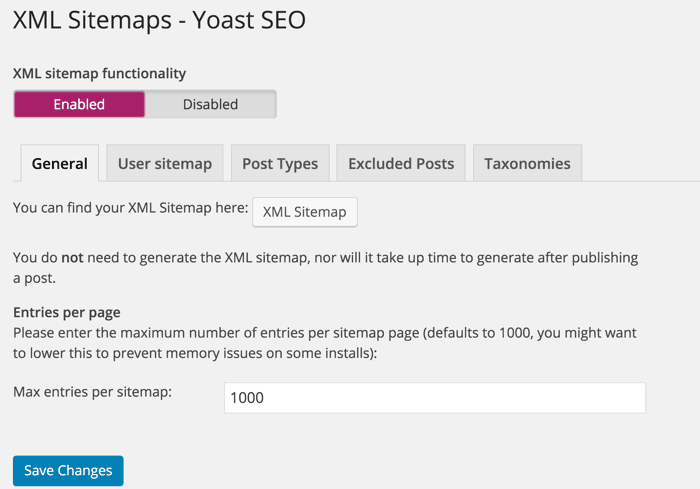
Enable the Sitemap feature and this plugin will take care of your blog’s sitemap. After creating the Sitemap file, submit the Sitemap to Google, Bing & any other search engine that accepts Sitemap file.
Permalink Configuration:
Don’t confuse this with the WordPress default Permalink setting. Here you can configure advanced permalink settings. I usually use 2-3 settings from here to avoid parameters being indexed in Google searches. With this plugin in particular, it is easier to get rid of the replytocom parameter, which is quite a headache.
Note: Note: This setting is under Advanced > Permalink tab. Here is a screenshot of my settings:
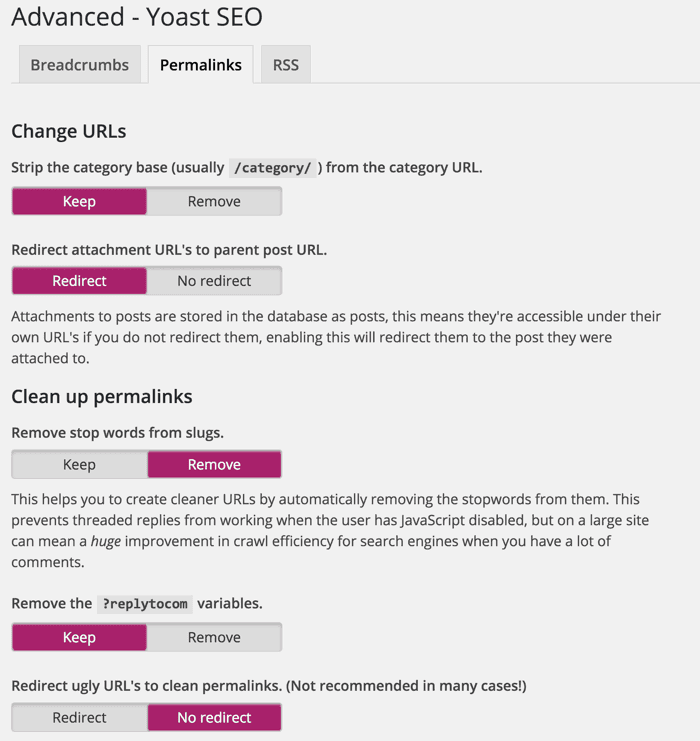
Internal link:
Breadcrumbs are useful for getting search engines to understand your site structure, and they help users to navigating your site. However, I have never tried and tested breadcrumbs on any of my sites. You can read the official guide here for a better understanding of breadcrumbs.
Once you are done making all the changes in your SEO by Yoast plugin, go ahead and use the Google rich snippet testing tool to check for authorship, and see how Google will show your blog post in Google search.
RSS:
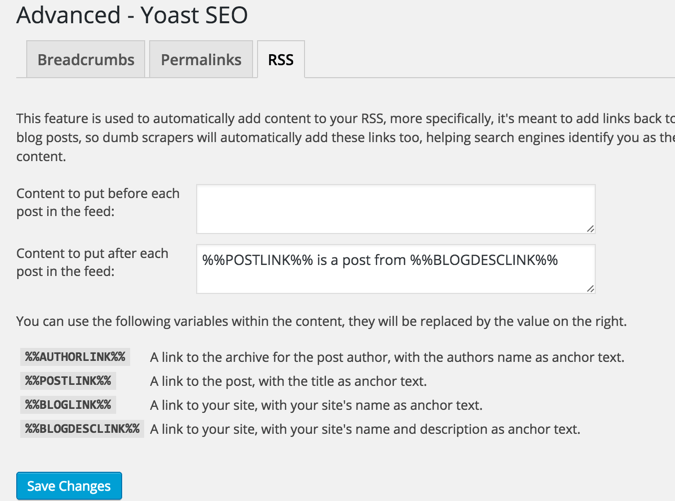
This part integrates the feature of the RSS footer plugin. When using it you can add a link back to the original article in RSS feeds. You can also use it to add advertisements to your RSS feeds. I simply add the following line after the post content section: “The post %%POSTLINK%% appeared first on %%BLOGLINK%%.”
Note: This setting is under the Advanced tab.
Edit files:
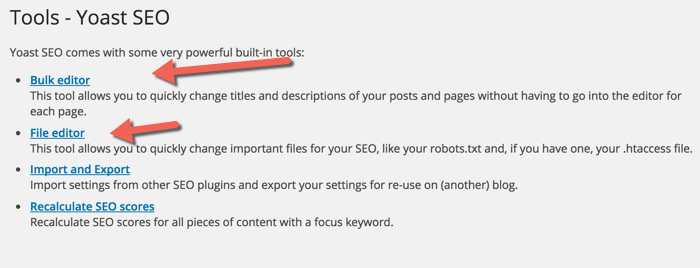
This is another useful feature of the WordPress SEO by Yoast plugin. You can edit the WordPress .htaccess and robots.txt file from the dashboard. A word of caution: whenever you are editing your .htaccess file from your dashboard, always keep FTP access as well, as misconfigured .htaccess files may stop your site from functioning.
I hope this tutorial will help you to setup WordPress SEO by Yoast correctly.
Note: The features below are in the pro version of SEO By Yoast. These are optional, and you may or may not need them.
Issue with Adding meta description & title in latest SEO Yoast plugin:
In the latest version of SEO by Yoast, they have made a major design change which is confusing for old users, when it comes to adding meta title & description. You just need to click on META description and enter your meta, actually it is modified in a new ways that you need to click on the DEFAULT meta and when you click the default META which is picked up from post starting or beginning will be emptied than you can put your own meta. Actually the concept of block has been removed by NEW Yoast update, you just need to click on the given TITLE to edit that title and click on META to edit the meta
Redirects:
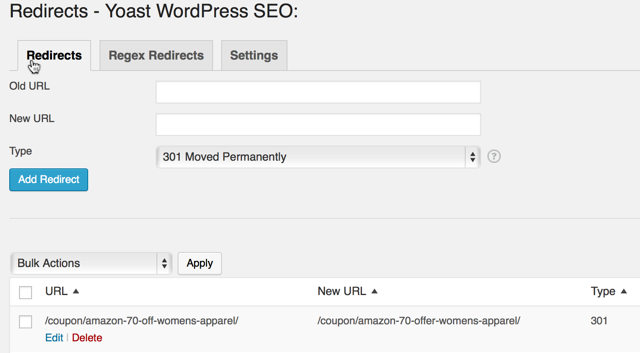
This is another handy feature of this plugin, as it allows you to direct any URL to a URL of your choice. When you are getting too many 404 errors (you can check that in the Google Webmaster tool), you can simply re-direct them to save your link juice.
Webmaster tools:
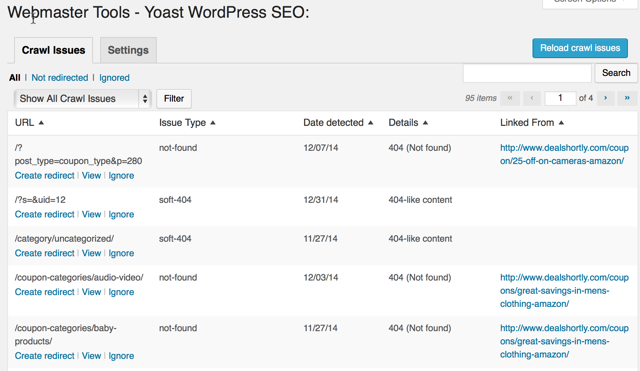


![How to Set Up Yoast WordPress SEO Plugin [Updated] - Issue with Adding meta description & title in latest SEO Yoast plugin](https://blogger.googleusercontent.com/img/b/R29vZ2xl/AVvXsEgy2bhkLyFcPaMGW-EXe0NGXBlW3ihDy3G3OuXXQi8SOX0e8E-RSfRsHStfyBqp48fi2WhniL9kYY3_GI3UUzfBSUrp-R09FZXGpwId3fRRBQM1sdzfoawiREDSXzrAx5hMYP5ZbQLt3Gmj/s72-c/2016-09-22+at+04-05-55.png)




Thanks for sharing great information about seo...
ReplyDeleteSEO Services in Nashik | SEO Company in Nashik
Thanks For Your Feedback. If you want more SEO updates visit Us again and again.
DeleteYoast SEO is a WordPress plug-in designed to help you improve some of the most important on-page SEO factors–even if you aren’t experienced with Web development and SEO. This plug-in takes care of everything from setting up your meta titles and descriptions to creating a sitemap. Yoast even helps you tackle the more complex tasks like editing your robots.txt and .htaccess.
ReplyDeleteSome of the settings may seem a little complex if you’re new to SEO and WordPress, but Yoast created a complete tutorial to help you get everything set up. And the team at WPBeginner made this handy video to help you get set up quickly.
Yoast SEO is a WordPress plug-in designed to help you improve some of the most important on-page SEO factors–even if you aren’t experienced with Web development and SEO. This plug-in takes care of everything from setting up your meta titles and descriptions to creating a sitemap. Yoast even helps you tackle the more complex tasks like editing your robots.txt and .htaccess.
ReplyDeleteSome of the settings may seem a little complex if you’re new to SEO and WordPress, but Yoast created a complete tutorial to help you get everything set up. And the team at WPBeginner made this handy video to help you get set up quickly.
Yoast SEO is a WordPress plug-in designed to help you improve some of the most important on-page SEO factors–even if you aren’t experienced with Web development and SEO. This plug-in takes care of everything from setting up your meta titles and descriptions to creating a sitemap. Yoast even helps you tackle the more complex tasks like editing your robots.txt and .htaccess.
ReplyDeleteSome of the settings may seem a little complex if you’re new to SEO and WordPress, but Yoast created a complete tutorial to help you get everything set up. And the team at WPBeginner made this handy video to help you get set up quickly.
Filament
ReplyDeleteIn a single WordPress plugin, Filament contains a group of useful features including Flare, a social share button plugin that makes it easy for others to share your blogpost on Twitter, Facebook, Buffer, and more—even spots like Hacker News and Reddit. Other Filament apps include: MailChimp subscribe form, Google Analytics tracking, all-in-one profiles, code management, and share highlighter.
Yoast SEO is a WordPress plug-in designed to help you improve some of the most important on-page SEO factors–even if you aren’t experienced with Web development and SEO. This plug-in takes care of everything from setting up your meta titles and descriptions to creating a sitemap. Yoast even helps you tackle the more complex tasks like editing your robots.txt and .htaccess.
ReplyDeleteSome of the settings may seem a little complex if you’re new to SEO and WordPress, but Yoast created a complete tutorial to help you get everything set up. And the team at WPBeginner made this handy video to help you get set up quickly.
Yoast SEO is a WordPress plug-in designed to help you improve some of the most important on-page SEO factors–even if you aren’t experienced with Web development and SEO. This plug-in takes care of everything from setting up your meta titles and descriptions to creating a sitemap. Yoast even helps you tackle the more complex tasks like editing your robots.txt and .htaccess.
ReplyDeleteSome of the settings may seem a little complex if you’re new to SEO and WordPress, but Yoast created a complete tutorial to help you get everything set up. And the team at WPBeginner made this handy video to help you get set up quickly.
Filament
ReplyDeleteIn a single WordPress plugin, Filament contains a group of useful features including Flare, a social share button plugin that makes it easy for others to share your blogpost on Twitter, Facebook, Buffer, and more—even spots like Hacker News and Reddit. Other Filament apps include: MailChimp subscribe form, Google Analytics tracking, all-in-one profiles, code management, and share highlighter.
Yoast SEO is a WordPress plug-in designed to help you improve some of the most important on-page SEO factors–even if you aren’t experienced with Web development and SEO. This plug-in takes care of everything from setting up your meta titles and descriptions to creating a sitemap. Yoast even helps you tackle the more complex tasks like editing your robots.txt and .htaccess.
ReplyDeleteSome of the settings may seem a little complex if you’re new to SEO and WordPress, but Yoast created a complete tutorial to help you get everything set up. And the team at WPBeginner made this handy video to help you get set up quickly.
Yoast SEO is a WordPress plug-in designed to help you improve some of the most important on-page SEO factors–even if you aren’t experienced with Web development and SEO. This plug-in takes care of everything from setting up your meta titles and descriptions to creating a sitemap. Yoast even helps you tackle the more complex tasks like editing your robots.txt and .htaccess.
ReplyDeleteSome of the settings may seem a little complex if you’re new to SEO and WordPress, but Yoast created a complete tutorial to help you get everything set up. And the team at WPBeginner made this handy video to help you get set up quickly.
I do like using yoast to double check at a glance. I started using it because it's a text editor that helps optimize for Google that has wordpress integration.
ReplyDeleteThank you for your article. Much thanks again. Want more.wordpress error establishing a database connection
ReplyDelete